Lab 9
Project 3
Working Forms & Tables
Goal
To make progress on Project 3 and to understand...
- How to generate forms from database tables
- How to implement form processing and validation
- How to use "get" and "post" to control the "state" of a web application
Connecting to server
Remember that you must...
- Save your PHP files,
- Upload them to the remote web server,
- Open your scripts via an absolute URL and
- Refresh by pressing SHIFT + reload on your web browser to be sure the page is being reloaded from the server.
Use WinSCP to connect to our remote server.
Details about your specific server, userid and password were emailed to you. Here is the general information:
- Hostname:
ftp.sienasellbacks.comorftp.breimer.net - Username:
userid@sienasellbacks.comoruserid@breimer.net - Password: Sent via email
- Port: 21
- Use FTP; Do not use SFTP or SCM
Be sure to replace userid with your actual Siena userid; But, do not add @siena.edu
Getting started and overview
- You should be using the
project3folder from the previous lab. - If you do not already have a
project3folder download project3.zip and unzip.
1. Understanding "get" and how to make your scripts more useful.
- In your
project3folder, opendrop_courses_table.php - Rename the file
drop_table.php - This script always drops your
coursestable. You will modify the script, so that you can specify which table to drop as a URL parameter - Below the
requirefunction, add the following:
$table_name = $_GET['table_name']; - Where ever you see the word "courses" hard coded in a string, replace it by properly slicing in the variable
$table_name - Note that the SQL query uses double quotes, so you can slice it as follows:
$sql = "DROP TABLE $table_name"; - Save, upload and test your script on the server
- Note that the script now allows the table name to be passed via the URL:
drop_table.php?table_name=ebreimer_courses - Use your new script to drop the courses table you created last lab. Remember this is
userid_courseswhereuseridis your userid.
We will improve this table in the next part.
2. Using database tables more effectively
- While dropping a table is a generic task that can work for any table, creating a table is usually very specific since the table has very specific fields. In the part, we improve the courses table by using a variable to avoid redundancy and using comments that we can use to generate the form labels.
- Rather than hard code the labels into a script, we can extract them from the database table itself.
- In your
project3folder, opencreate_courses_table.php - Define a variable called
table_nameand set it touserid_courseswhereuseridis your userid. - Where ever you see the word "courses" or "userid_courses" hard coded in a string, replace it by properly slicing in the variable
$table_name - Change the
sqlstring to the following:
"CREATE TABLE $table_name ( cid INT NOT NULL AUTO_INCREMENT, sub VARCHAR(4) NOT NULL COMMENT 'Subject Area', num VARCHAR(3) NOT NULL COMMENT 'Course Number', title VARCHAR(48) NULL COMMENT 'Course Title', descr TEXT NULL COMMENT 'Course Description', year INT(4) NULL COMMENT 'Year Taken', sem VARCHAR(6) NULL COMMENT 'Semester Taken', uid VARCHAR(10) NOT NULL COMMENT 'Userid', PRIMARY KEY (cid) )";
- Notice that we added comments for each of the 7 fields that the user can enter
- Also, we changed the
yeartoINT(4)which will internally display this integer value using 4 digits. - We will use the datatypes (VARCHAR, TEXT AND INT) and their lengths (4, 3, 48, etc.) to generate the proper form elements for entering data for each field.
- Save, upload and test your script on the server
- Use your new script to re-generate your courses table with the comments for each field.
- We will improve use these comments in the next part.
3. Applying what you learned to make sure your table is correct
- In your
project3folder, create a new file calledshow_table_columns.php - Add PHP tags
- Require functions.php
- Create a variable called
table_nameand set it equal to a URL parameter with the same name, i.e.,$_GET['table_name'] - Connect to the database, run the following query
SHOW FULL COLUMNS FROM $table_nameand store the results in a variable calledcols - Be sure to use double quotes for SQL queries
- Set a variable called
outfor storing the output and set it to'<h1>Columns of '.$table_name.'</h1>'; - Write a while loop to fetch each column as an associative array:
while($col = $cols->fetch_assoc()) { } - Inside the while loop, write a foreach loop to iterate over each associative array element:
foreach ($col as $key=>$value) { } - Inside the foreach loop, concatenate a list item to the
outvariable:
$out .= '<li><b>'.$key.':</b> '.$value.'</li>'; - Outside the foreach loop (but inside the while loop), concatenate the proper HTML tags to the
outvariable to create an unordered:
Before the foreach loop:$out .= '<ol>';
After the foreach loop:$out .= '</ol>'; -
At the very end of your script (outside the while loop), call the function to make a basic page
and pass
$table_nameas the page name and$outas the page content. - Save, upload and test your script on the server
- Be sure to pass the proper URL parameter, i.e.,
show_table_columns.php?table_name=userid_courses - It should generate a list of 9 attributes for each column of the table
4. Improving insert_course (part 1)
- In your
project3folder, openinsert_course.php - Simplify the script by re-writing it as follows:
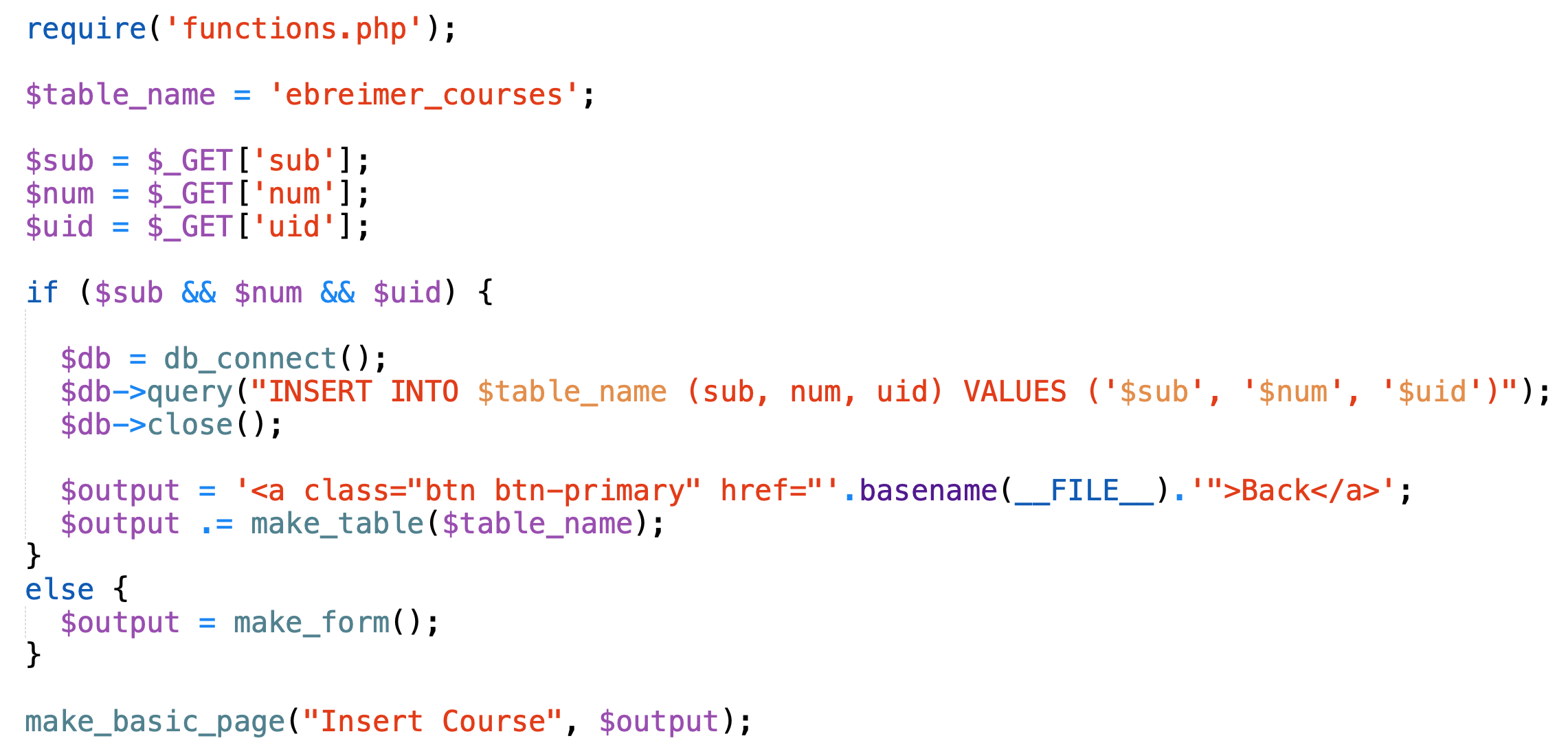
- Be sure to replace
ebreimer_courseswith your userid - Note that this script uses two functions make_table and make_form that you can copy.
- Save, upload and test your script on the server
- You should be able to insert courses, but with only the subject, number and userid
- Note that this script now has two states:
- The form is shown if any of the three variables are
null. Remember null strings are interpreted asfalse - The insert query is executed and the table is shown if all three of the variables are not
null, i.e.,if ($sub && $num && $uid)
- The form is shown if any of the three variables are
5. Improving insert_course (part 2)
- The insert form is annoying because if the user forget to enter one of the three values, the form is regenerated without any previously entered values.
- We can fix this by passing previously submitted values to the
make_formfunction and then slicing them as the values of the input elements. - Input text elements have an optional
valueattribute that will display a value inside of the text box. For example, the following input element would have the value CSIS inserted:
<input type="text" value="CSIS"> - Modify the
make_formfunction so that it take 3 parameters ($sub, $num, $uid) and sliced each of them value attribute of the appropriate input elements, i.e.,
value="'.$sub.'" - Change the function call in the main program to pass the three parameters, i.e.,
$output = make_form($sub, $num, $uid); - Save, upload and test your script on the server
6. Improving insert_course (part 3)
- To see the most recently inserted course, we can sort the table in descending order based on course id (cid)
- In the
make_tablefunction, change the select query to"SELECT * FROM $table_name ORDER BY cid DESC" - The form can be generated automatically from the courses table, but first we need to implement a helper function for create each form group.
- Above the
make_formfunction, define the following helper function:/* ----------------------------------------------------------------------- Makes a form group from a given id, label and value ----------------------------------------------------------------------- */ function make_form_group($id, $label, $value) { return ' <div class="form-group"> <label for="'.$id.'">'.$label.'</label> <input type="text" class="form-control" id="'.$id.'" name="'.$id.'" value="'.$value.'"> </div> '; } - Modify the
make_formfunction as follows:
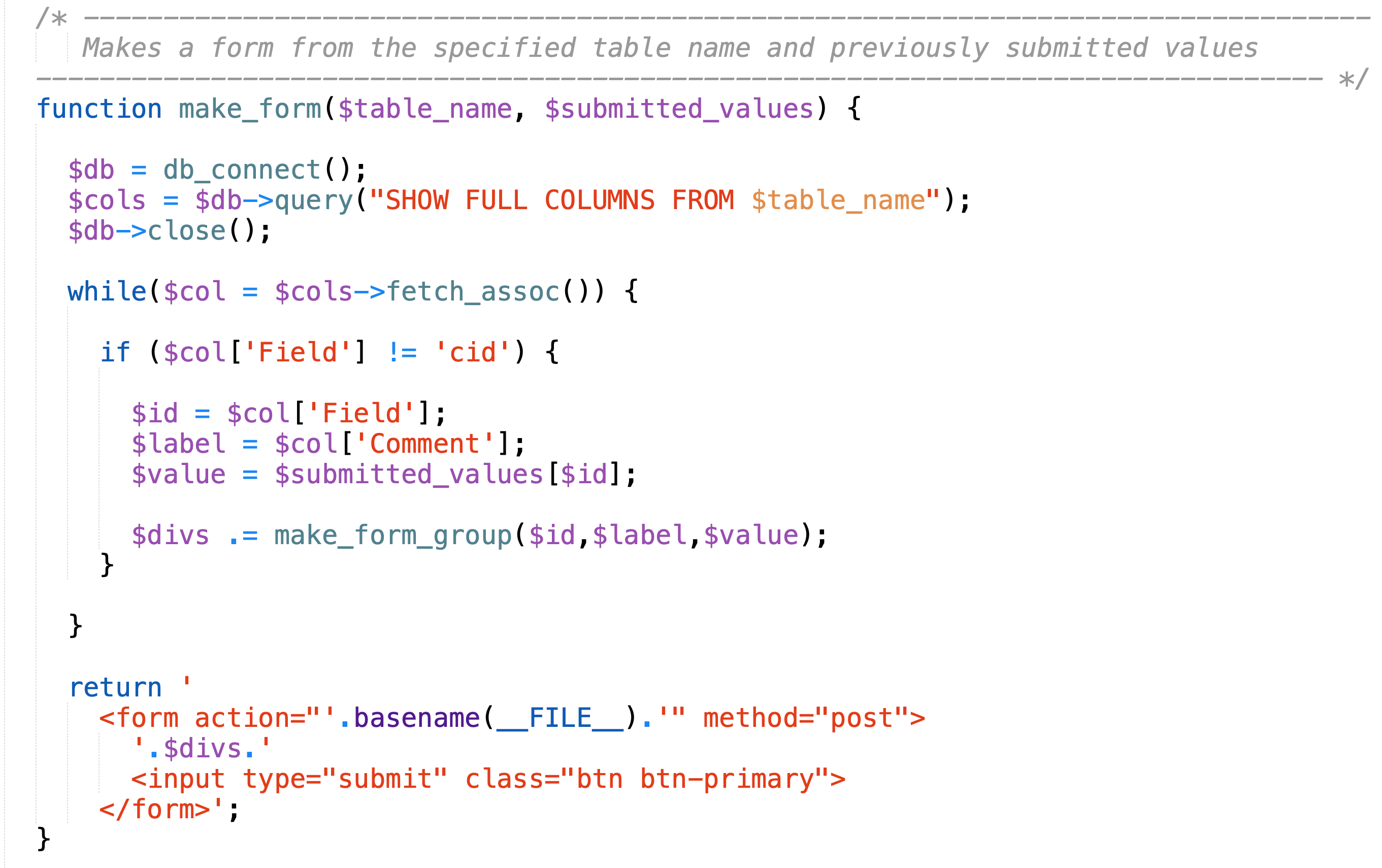
- Read each of the following key points:
- SHOW FULL COLUMNS returns all of the meta information about the columns including the field name (used as id) and the comment (used as label)
- The column meta data is passed as an associative array where $col['Field'] is the field name and $col['Comment'] is the custom comment we added when we created the table.
- This function can now create a basic user input form for any table where the comment indicates the descriptive label of the field.
- The form uses method="post" so that the submitted data is not in the URL. Instead it is in the message body of the HTTP request.
- The submitted value can be accessed by passing the $_POST array to this function.
- The $_POST array is an associative array where the array indices are the names of the form elements. By using the field names as both the id and name of the form elements, we can retrieve the submitted values using the field names
- Rather than hard code the field names and values into the query (i.e.,
INSERT INTO $table_name (sub, num, uid) VALUES ('$sub', '$num', '$uid')), we will generate the field names and values and simplify the query as follows:INSERT INTO $table_name ($fields) VALUES ($values) - Modify your script as as follows:
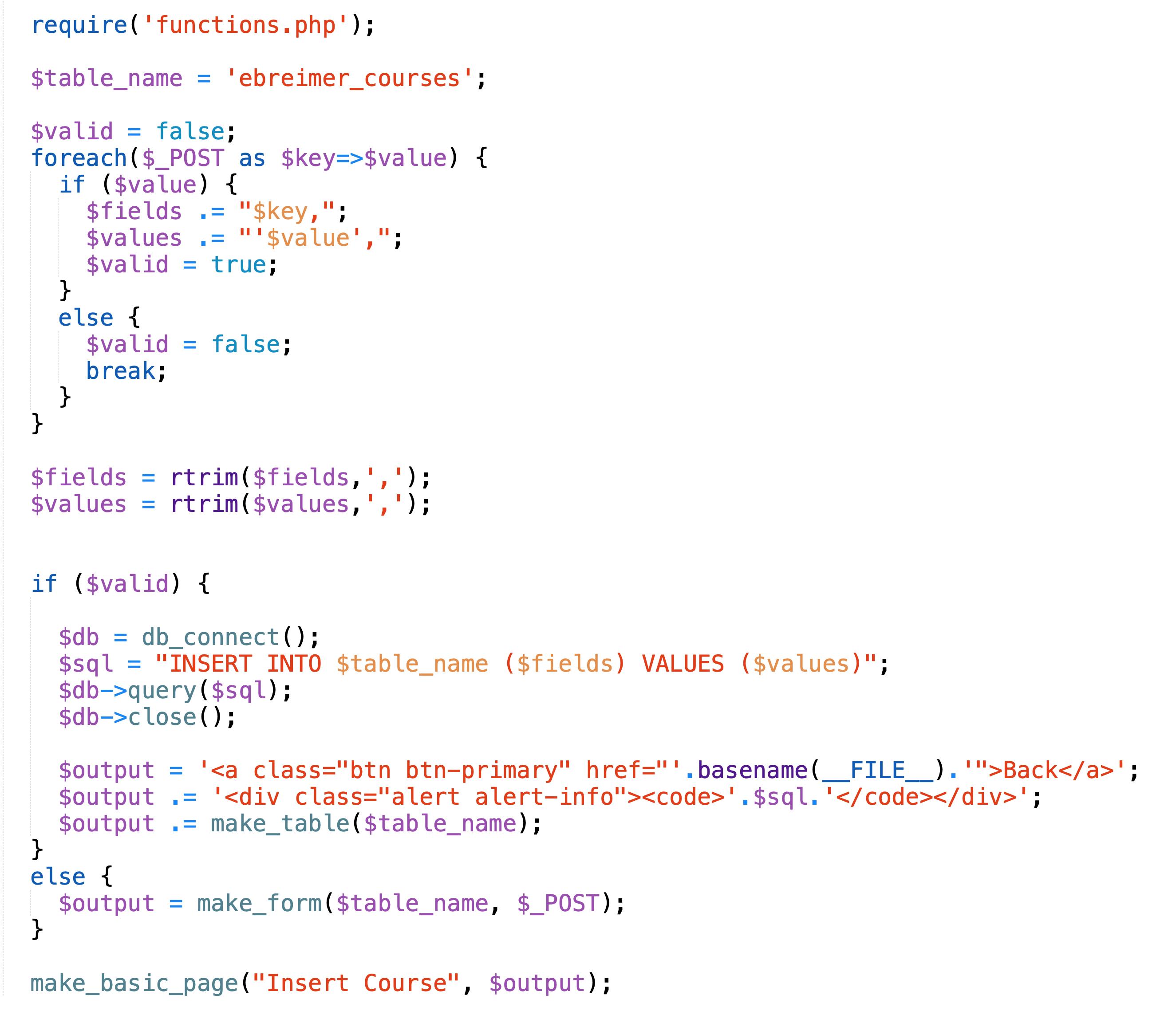
- Read each of the following key points as you will be quizzed in lecture about this code:
- $_POST is an associative array that contains the values of any named form element
- The index/key of each $_POST element is the name of the form element, i.e, the value of the name attribute
- Since the name of each form element matches the field names of the database table, we can use them to generate the list of field names.
- We loop over the $_POST array and if a value is not null we add the key to the list of fields and the value to the list of values.
- If a value is ever null, we set
validto false and break out of the loop. - We have to trim off the last comma of the field and value lists so that the query syntax will be correct
$fieldsequals the stringsub,num,title,descr,year,sem,uidand$valuewould be of the form'CSIS', '120', ..., 'user1'- If a table had 50 fields, this code would generate a query for handling 50 fields.
- Save, upload and test your script on the server
DELIVERABLE
None. To get credit for lab you must work productively for the 2 hour period.
Do not share
While it is OK to help other students with concepts and general trouble-shooting, you should not share code. It is expected that each individual project will be unique.