Lab 13
JavaScript and jQuery
Goal
To start Project 4 and learn...
- to create HTML elements using JavaScript
- to "bind" events to specific elements
- to change the content and style of an element dynamically
- to recognize and understand the difference between JavaScript and jQuery
Getting started
- Create a
project4folder - From
project3, copy the following files and folders to yourproject4folder:csscopy the entire foler including all the .css filesjscopy the entire folder including all the .js filesfunctions.phpfunctions_database.php
- Open
functions.php, locate themake_buttomfunction, and add the followingscripttag as the last tag before the closingbodytag:
<script src="js/connect4.js"></script>
- In the
project4folder, create a new file calledconnect4.phpand add the following code:
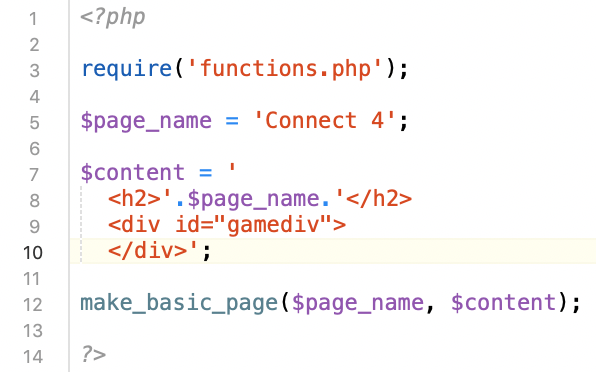
- In the
jsfolder, create a new file calledconnect4.jsand add the following code:

- Upload your entire
project4folder to the server and navigate toconnect4.phpon the server - Close all the files you opened locally and instead edit
connect4.jsremotely on the server
Resources
Make the game grid
- I recommend editing
connect.json the remote server as we will make changes. - The game grid will be made of columns (c) and stacks (s), and we can generate the HTMl elements with JavaScript/jQuery as follows:
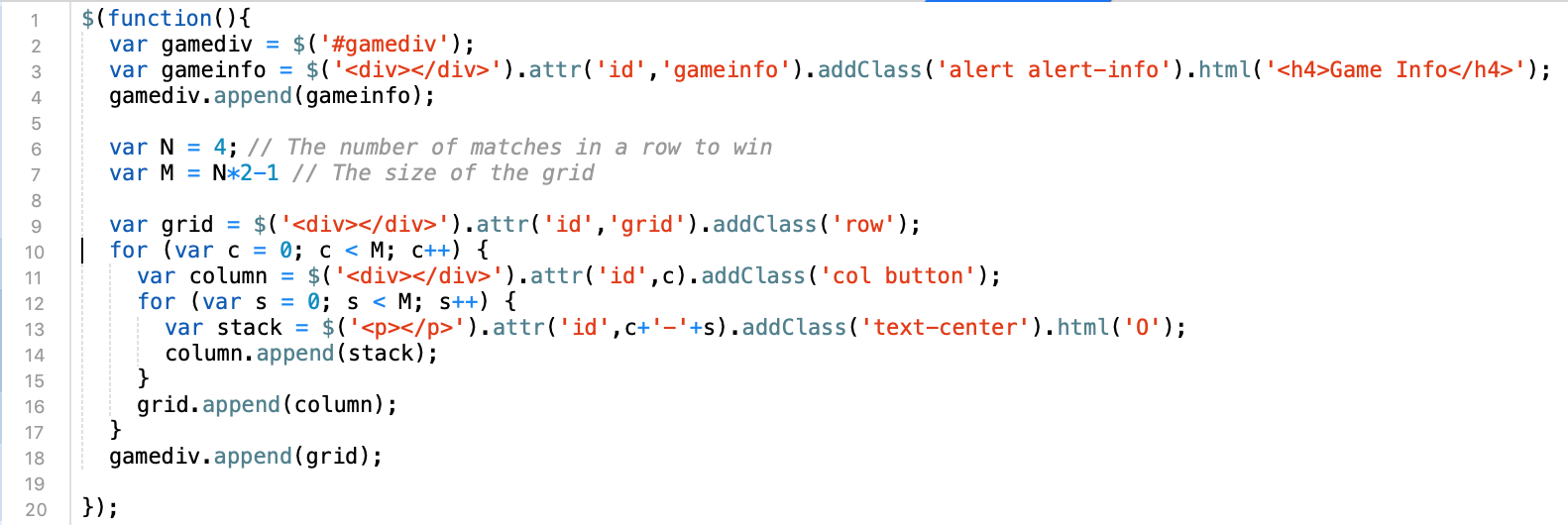
- Add the code above then save
connect4.json the remote server and refresh your browser - The reason we have to test on the server is because the overall page structure generated via a our PHP framework. Also, we are going to use the server to eventually convert the game to multi-player (not in this lab, but eventually)
- Be sure the grid is shown before moving forward
Basic game interaction
- Add the following code right after you append the grid and before the closing
});. Then saveconnect4.json the remote server and reload the page in the browser:
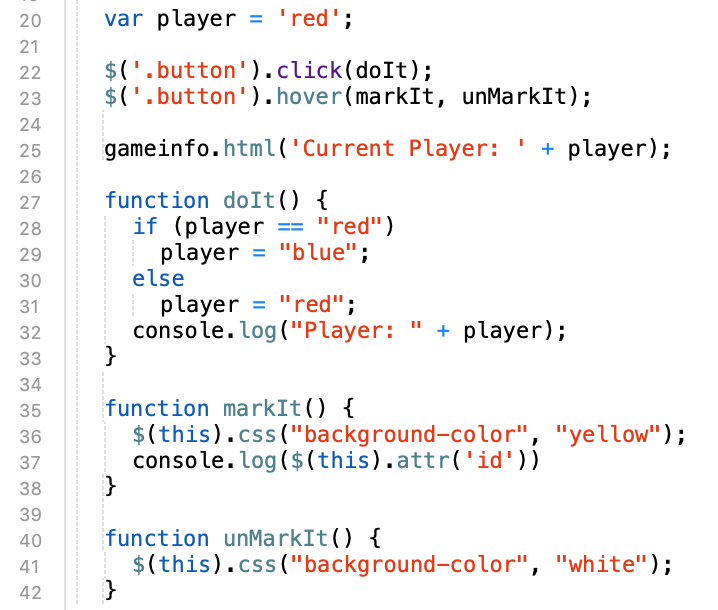
- To test the code, open the inspector in your web browser so you can see the console. Notice how the console output changes each time you hover over a column or click on a column.
- Change the code so that current player is updated in the gameinfo div when the user clicks a column
Basic game play
- We will now add some variables and modify the
doItfunction so that it updates the grid based on each player's click. - Add a global variable for storing the size of each stack:
var stacks = new Array(M).fill(0); // Array of M zeros - Inside the
doItfunction, add the following code before changing the current player:

- Save your code and test on the server. You should notice that "gravity is reversed" i.e., the pieces float up instead of dropping down. Fix this by changing the order of each stack when they are initially generated. Stack M should be at the top and stack 0 should be at the buttom.
Determining a winner
- First, we only want to change to the next player if there is no winner yet.
The code below, shows how we can turn off the click and update the gameinfo if there is a winner, otherwise we alternate to the next player:
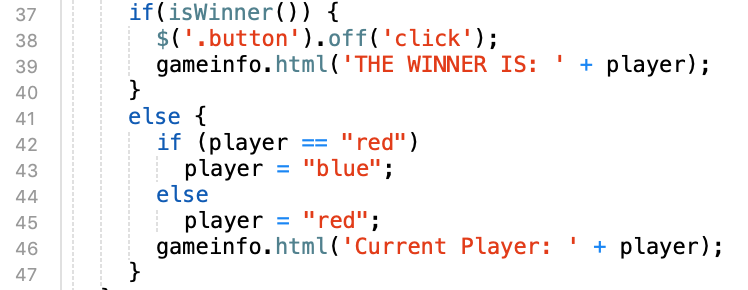
- Second, the
isWinnerfunction must check for N-in-a-row in each stack, across each column, and in two diagonal directions. The code below, show how we can check each stack:
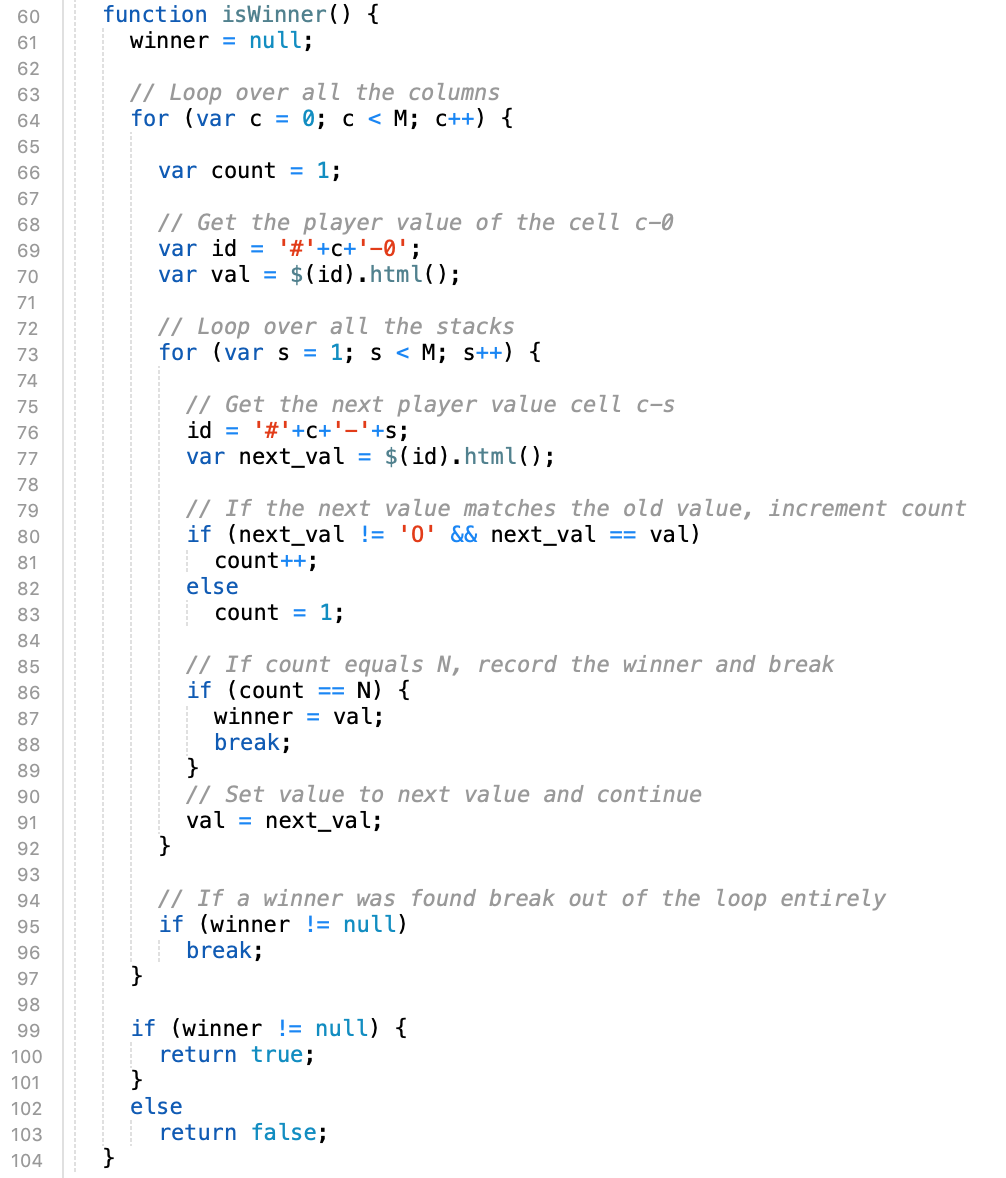
- Add code to
isWinnerto check for N-in-a-row across each column. Hint: you just have to swap c and s, i.e., the inner loop and outer loop.
PROJECT 4 DELIVERABLE
- For now, you only have to check up and down. But, for project4 you must also check the diagonals.
- Also, in project4 you will save the game state to the server so the game is not lost when you refresh the page. Details will be shared in the grading rubric.
Do not share
While it is OK to help other students with concepts and general trouble-shooting, you should not share code. It is expected that each individual project will be unique.